Duplicating a Task Group
In the Task Group module, it is a unique and useful feature. It allows you to make a copy of an existing task group. You can make a copy of an existing task group when you want to reuse it on a page with the customized configuration details based on the functional requirements.
To duplicate a task group:
- On the vDesigner module’s dashboard, see the left navigation panel.

- In the left navigation panel, click the Task Group icon (
 ), and the middle panel opens the Task Group Manager page.
), and the middle panel opens the Task Group Manager page. - The Task Group Manager page displays the list of earlier created task groups.

- In the list, find a task group by seeing its name.
- After you find the task group, move the mouse pointer to the right and then click the Duplicate icon (
 ), and the Duplicate “<<Task Group Name>>” dialog box opens.
), and the Duplicate “<<Task Group Name>>” dialog box opens.
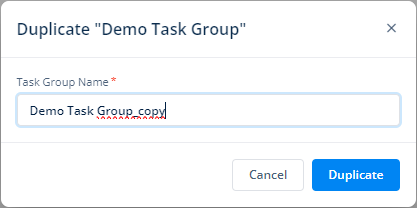
- In the Duplicate “<<Task Group Name>>” dialog box, in the Task Group Name box, change the name of the new copy of the task group.
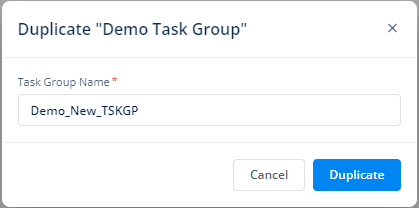
- After you change the name of a new copy of the task group, click Duplicate to successfully make a new copy of an existing task.

Was this article helpful?
YesNo
