Download As ZIP
The Download As ZIP task enables users to download multiple documents or files grouped together in a compressed ZIP format. This task is handy for organizing and efficiently providing bulk file downloads.
Common Uses:
- Account Statements: Allow users to download multiple monthly or yearly account statements as a ZIP file.
- Loan Documentation: Provide a ZIP file containing all required documents for a loan application, such as agreement forms, identity proofs, and collateral details.
Configuration
When you create a task, its configuration page opens in which you define its basic and advanced properties. These are as follows:
Basic
| Basic Properties | Description |
| Task Type | The Task Type indicates what kind of task you are creating. This is a read-only field since you select the type when you create the task and cannot change it during the configuration stage. |
| Reference Name | The Reference Name acts as a unique internal identifier for the task. This is visible to vFlow users for ease of reference but is hidden from end users. This allows users of the platform to manage and differentiate between tasks conveniently. |
| Name | The name defined here will be displayed to the end user. |
| Description | The Description field is intended for use by application designers or administrators (vFlow users) to provide additional context or details about the task group. This description is not visible to end-users and is used solely for internal reference to assist with task management. |
| Loader Properties – Title | |
| Loader Properties – Description | |
| Business Rule – Rule | This drop-down allows you to specify a Business Rule that governs when and how this task executes, offering more fine-grained control over task execution. If the specified condition is met, the task will execute; otherwise, it will not. |
Properties
- ZIP Reference ID: A unique identifier for the ZIP task, allowing it to be tracked and managed within the application.
- ZIP Object Primary Key 1: In this field, enter the primary key of the document that the user will download from the application.
- ZIP Return Type: Click this list and then select one of the following values:
- None: Select this value to download documents in the ZIP folder.
- URL: If you select this value, the application will display the URL to the user. The user can click the URL to download the documents.
- Password Protected: If you click this check box, the application will ask the user to enter the password before the user can download the document.
- ZIP by ID
- ID Path: Define the path to fetch document IDs dynamically.
- Note: You can add more ID paths by clicking the +Add (
 ) button.
) button.
- Note: You can add more ID paths by clicking the +Add (
- ID Path: Define the path to fetch document IDs dynamically.
Then Save the task.
Reference
The Reference option becomes available when you open a Component, Task Group, or Business Rule from the page-level inventory that opens in the configurator, and the global inventory.
Since this inventory contains all the Components, Task Groups, and Business Rules created in Vahana vFlow 2.0, it can be challenging to determine where these entities are mapped within the application. The Reference option provides a structured overview of all locations or items where a selected entity is mapped, offering a clear dependency view.
Example Mapping:
- Form > Row 1 > Column 1
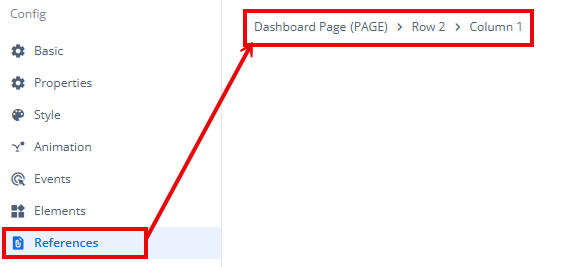
This feature helps in efficiently tracking and managing dependencies across different sections of the application.
