Disable
The Disable Task is used to make a specific element inactive, preventing user interaction with it. This task ensures that the element remains visible but is not editable or clickable, maintaining control over the application’s functionality and workflow.
To make the control or element inactive, you need to select the page, layout, row, and column that contain the element.
Common Uses:
- Disabling Unavailable Options:
- Disabling options like “Edit Details” once a loan application is submitted to avoid unauthorized changes.
- Restricting Actions:
- Temporarily disabling buttons like “Transfer Funds” until all required fields are completed, ensuring proper data input.
Configuration
When you create a task, its configuration page opens in which you define its basic and advanced properties. These are as follows:
Basic
| Basic Properties | Description |
| Task Type | The Task Type indicates what kind of task you are creating. This is a read-only field since you select the type when you create the task and cannot change it during the configuration stage. |
| Reference Name | The Reference Name acts as a unique internal identifier for the task. This is visible to vFlow users for ease of reference but is hidden from end users. This allows users of the platform to manage and differentiate between tasks conveniently. |
| Name | The name defined here will be displayed to the end user. |
| Description | The Description field is intended for use by application designers or administrators (vFlow users) to provide additional context or details about the task group. This description is not visible to end-users and is used solely for internal reference to assist with task management. |
| Loader Properties – Title | |
| Loader Properties – Description | |
| Business Rule – Rule | This drop-down allows you to specify a Business Rule that governs when and how this task executes, offering more fine-grained control over task execution. If the specified condition is met, the task will execute; otherwise, it will not. |
Properties
Layout:
- Page Name: In this field, select the page’s name that contains the component where you want to configure the element as disabled. You can see the name of the page in the configuration details of the row and column components.
- Row Index: In this field, select the index of the row that contains the component.
- Column Index: In this field, select the index of the column that contains the component.
Element
- Entity Type: Select the entity type that contains the element you want to configure as inactive or disabled.
- Form Name: Select the form, header, or footer that contains the element you want to disable.
- Element Name: Select the elements you want to disabled or make inactive. You can select multiple elements here.
Note: You can add more control paths by clicking on ‘+ Add Control Path‘<![]() > to apply the same task to the other elements on other components or pages.
> to apply the same task to the other elements on other components or pages.
Then Save the task.
Reference
The Reference option becomes available when you open a Component, Task Group, or Business Rule from the page-level inventory that opens in the configurator, and the global inventory.
Since this inventory contains all the Components, Task Groups, and Business Rules created in Vahana vFlow 2.0, it can be challenging to determine where these entities are mapped within the application. The Reference option provides a structured overview of all locations or items where a selected entity is mapped, offering a clear dependency view.
Example Mapping:
- Form > Row 1 > Column 1
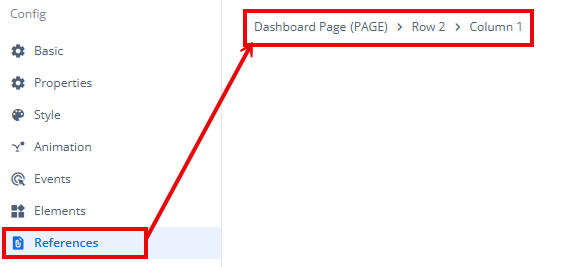
This feature helps in efficiently tracking and managing dependencies across different sections of the application.
