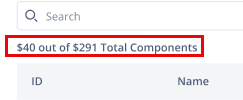Deploy
The Deploy section is where you manage the deployment of your application. It allows you to publish changes made to the application, ensuring that both the application and updates are accessible to users and function as intended in a live environment. This section provides options for executing the deployment, managing branch mapping, and efficiently tracking the deployment lifecycle.
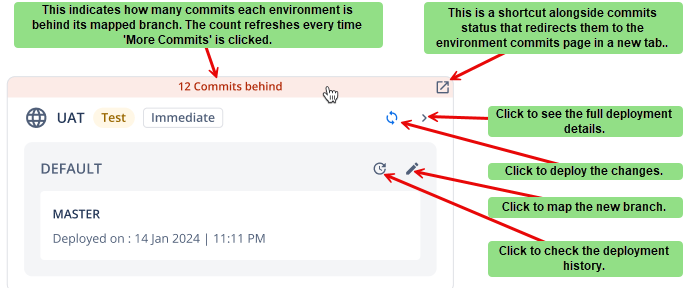
Note: Before deploying the changes, you must commit the changes in the vFlow or vDesigner. The commit button is located at the top of the vFlow or vDesigner page.

Mapping Branch Environment
The Mapping Branch Environment section allows you to manage and link different branches of your application to specific environments. This feature ensures that updates and changes are organized and deployed in a controlled manner, making it easier to test, review, and release changes across different environments efficiently.
How to map new branch
- As you click the
 button, a dialog box “Map Branch on (Environment)” pops up.
button, a dialog box “Map Branch on (Environment)” pops up. - In the dialog box, select the new branch in the “Map New Branch” dropdown menu.
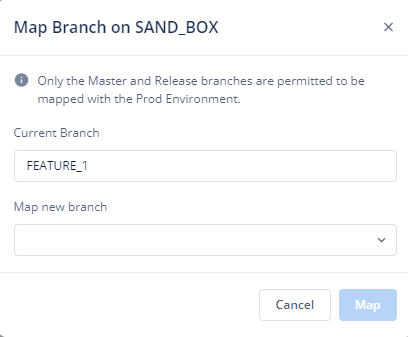
- Click “Map” to map new branch.
Note: Click this note to learn about the branch and how to create it.
Deployment History
The Deployment History section provides a detailed log of all the deployments made for your application. It helps you track each deployment’s status, time, and the changes applied, offering a comprehensive view of your application’s deployment lifecycle. This section ensures transparency and allows you to review previous deployments to monitor progress and troubleshoot issues efficiently.
Left of the page: It shows the chronological timeline of the branch that have been deployed.
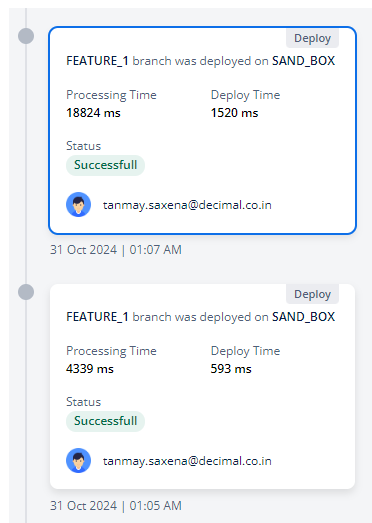
- Processing Time: This refers to the total duration it takes for the changes to be reflected to the end user, starting from when the deployment command is initiated until the changes are fully visible and usable.
- Deploy Time: This is the time taken by the system to process and complete the deployment request on its end.
- Status: Displays if the deployment was successful or failed.
- Date and Time: Indicates when the deployment occurred.
Right of the page: It lists changes made during each deployment.
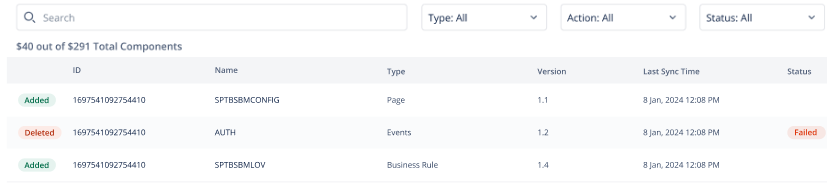
- Action: In the first column, see the actions based on whether some configuration or component is added or deleted.
- ID: Identifier of the changes in the selected deployment.
- Name: Reference Name of the entity to which the change is done.
- Type: Indicates what sort of configuration, components, elements, events, and tasks among others are added or deleted during the deployment.
- Version: Version number of the changes.
- Last Deploy Time: Time of the most recent deployment.
- Status: Indicates the current status of the change.
Note: You can use the Search input and the Type, Action, and Status dropdown filters to filter the changes.
After applying the filters, the total number of resulting items will be displayed at the top of the table. For example: