Defining Card
You define a card to determine the layout for the list. The list displays the data on the card.
To define the card, perform the function as follows:
- In the List View dialog box, locate upper panel that contains the card templates.

- After you select a card template, the Define Card link appears.
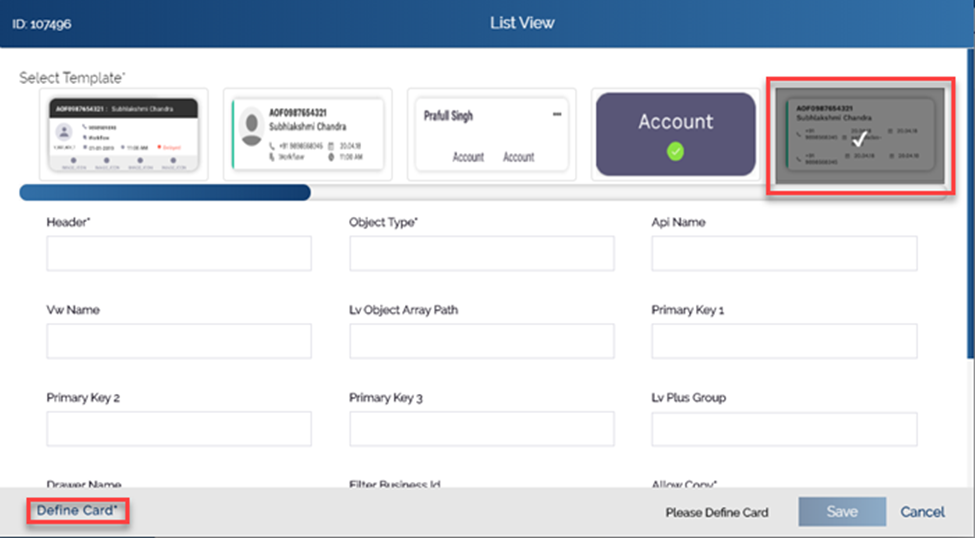
- Click the Define Card link, and the Define Card dialog box opens.
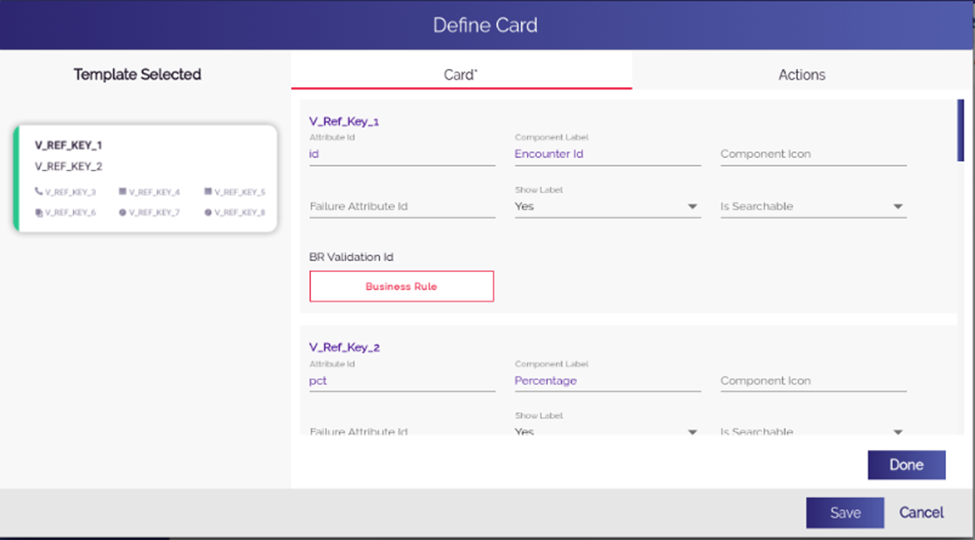
- In the Define Card dialog box, the Card tab displays fields (For example: – ID, Component Label, etc.) for different variables/key (For example: – V_Ref_Key_1 or V_Ref_Key_2).
- In these fields, enter values as follows:
| Box | Description |
| Attribute ID | In this field, enter the attribute ID (For example: – ID). In the attribute ID, the list holds specific value and then displays it in the corresponding label on the card of mobile app. Note:- In the Attribute ID field, enter the value that matches the name of key/attribute that you receive in the response after the data is fetched from the respective data source. For instance: – If you are receiving the name of a person in the Name key/attribute in the output of the API, enter Name in the Attribute ID box. If the value in Attribute ID field does not match the key name or attribute name in the response of the API, list will not display the data. |
| Component Label | In this field, enter the name of label (For example:-Employee ID, Count, or Name, etc). The list will display the data along with the label. |
| Component Icon | This is optional field. In this field, enter server based path of icon, if you want to display the icon of the label. |
| Show Label | Click the list to: 1. Select Yes when you want to display the label along with the respective value that the list displays on the card. 2. Select No when you do not want to display the label along with the respective value that the list displays on the card. In this case, the list will only display the value. |
| Is Searchable | Click the list to: 1. Select Yes if you want to incorporate the search option along with the value that the list displays. 2. Otherwise, select No. |
| BR Validation Id | This is the optional feature. While defining a card, if you want to apply the business rule, click Business Rule, the Rule ID dialog box opens. In the Rule ID dialog box, write the business rule. |
- After you enter values in the respective fields under V_Ref_Key_1 as described in the last table, enter values in these fields for the V_Ref_Key_2 variable and other variables.
Was this article helpful?
YesNo
