Creating a New Page
To build a new application from scratch, you first need to add a page. Thus, you design a layout of the page and add multiple components and elements to the page. To impart functional behavior to the application, you configure events and task groups on the components and elements.
Similarly, you add multiple pages to the application so that you can build the application workflow as expected in the business requirements.
To create a new page:
- On the vFlow module’s home page, see the left navigation panel.
- In the left navigation panel, click the Configurator icon (
 ) to display All Pages page.
) to display All Pages page. - On the All Pages page, click Create to display the Create Page dialog box.
- In the Create Page dialog box, enter the page-related details as follows:
| Box/Properties | Description |
| Name | In this box, enter the page’s name (for example, My First Page, Data Submission Page, etcetera. |
| Type | Click this list to select one of the following options: Page:- Select this value when you want to add a full page to the application. In the vFlow module, a page is the largest entity under the application hierarchy. When you add a page, the vFlow module provides multiple in-built templates to design a page for a specific requirement or functionality. These in-built templates are as follows: a. Normal b. Login c. OTP d. New Password e. Forgot Password 2. Subpage:- Select this value when you want to design a layout at the element level. You can add several components to a subpage such as form, tab, stepper, and others. Designing a layout means that you are creating multiple sections in a page. These sections can include the left panel, middle section, top navigation panel, footer, etc. 3. Popup:- Select this value when you want to add a popup page. The popup page is also referred to as a dialog box. A popup page comes into view as a result of the user’s action. It comes into view as a modal window. A modal serves as a graphical control element that appears as a subordinate window to the main window. The popup page is used to provide important information to the user or take input from the user. |
| Template | This list comes into view after you select Page in the Type list. When you add a page, the vFlow module provides multiple in-built templates to design a page for a specific requirement or functionality. These in-built templates are as follows: a. Normal b. Login c. OTP d. New Password e. Forgot Password |
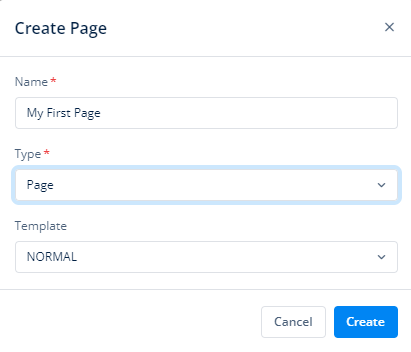
- After you enter the page’s name and select the page’s type, click Create to create a new page.
After you create a page, you can do the following:
- Configuring page’s basic properties
- Configuring page’s advanced properties
- Designing page’s layout
- Adding components and elements to the page
- Configuring event at the page or element level
- Linking Data source to the application’s page, and others
Was this article helpful?
YesNo
