Copy To Clipboard
The Copy to Clipboard task allows the application to copy a specified value or data directly to the clipboard of the user’s device. The user can then paste this data into another application or field. This task is typically used for quick access to critical information.
Common Use Cases:
- Account Number Sharing:
- Allow users to quickly copy their account number or IFSC code for sharing with others or for use in other applications.
- Transaction Reference:
- Enable users to copy a transaction ID, UPI ID, or payment reference number after completing a transaction for later use or verification.
This task simplifies user interactions by reducing the need for manual typing, ensuring accuracy and convenience.
Configuration
When you create a task, its configuration page opens in which you define its basic and advanced properties. These are as follows:
Basic
| Basic Properties | Description |
| Task Type | The Task Type indicates what kind of task you are creating. This is a read-only field since you select the type when you create the task and cannot change it during the configuration stage. |
| Reference Name | The Reference Name acts as a unique internal identifier for the task. This is visible to vFlow users for ease of reference but is hidden from end users. This allows users of the platform to manage and differentiate between tasks conveniently. |
| Name | The name defined here will be displayed to the end user. |
| Description | The Description field is intended for use by application designers or administrators (vFlow users) to provide additional context or details about the task group. This description is not visible to end-users and is used solely for internal reference to assist with task management. |
| Loader Properties – Title | |
| Loader Properties – Description | |
| Business Rule – Rule | This drop-down allows you to specify a Business Rule that governs when and how this task executes, offering more fine-grained control over task execution. If the specified condition is met, the task will execute; otherwise, it will not. |
Properties
Type:
- Fixed:
- Use this option when the value to be copied is constant and unchanging.
- Example: A predefined message like “Bank Customer Care: 1234-5678-XXX” can be set as the value to be copied.
- Configuration: Select “Fixed” and directly input the value.
- JSON:
- Use this option when the value is dynamic and depends on other variables in the application.
Insert Key for API Eg. getVal(‘key’) - Example: A transaction ID generated dynamically after a payment is completed.
- Configuration: Select “JSON” and specify the path from where the value should be fetched in the application’s data model.
- Use this option when the value is dynamic and depends on other variables in the application.
Reference
The Reference option becomes available when you open a Component, Task Group, or Business Rule from the page-level inventory that opens in the configurator, and the global inventory.
Since this inventory contains all the Components, Task Groups, and Business Rules created in Vahana vFlow 2.0, it can be challenging to determine where these entities are mapped within the application. The Reference option provides a structured overview of all locations or items where a selected entity is mapped, offering a clear dependency view.
Example Mapping:
- Form > Row 1 > Column 1
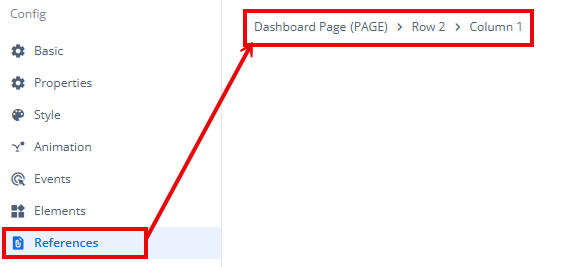
This feature helps in efficiently tracking and managing dependencies across different sections of the application.
