Copy Data
This post is referring to Vahana 2 (beta version). To check the document for production, please go to vDesigner-v1.0
This task copies the data from a source location to a destination location. The source can be dynamic or static. When you copy the data from a source location to a destination location, the source and destination types include the following:
- Source Type
- Attribute
- Business Rule
- Element
- Entity
- Enum
- Function
- System Data
- Destination Type
- Attribute
- Element
- Entity
Steps to Configure
- On the <<task group’s name>> page, see the Task panel.
- In the Task panel, search and find the Copy Data task.
- Drag the Copy Data task from the Task panel to the Execution panel.
- Under Copy Data, a group of boxes comes into view.
- In the boxes, configure related properties as follows:
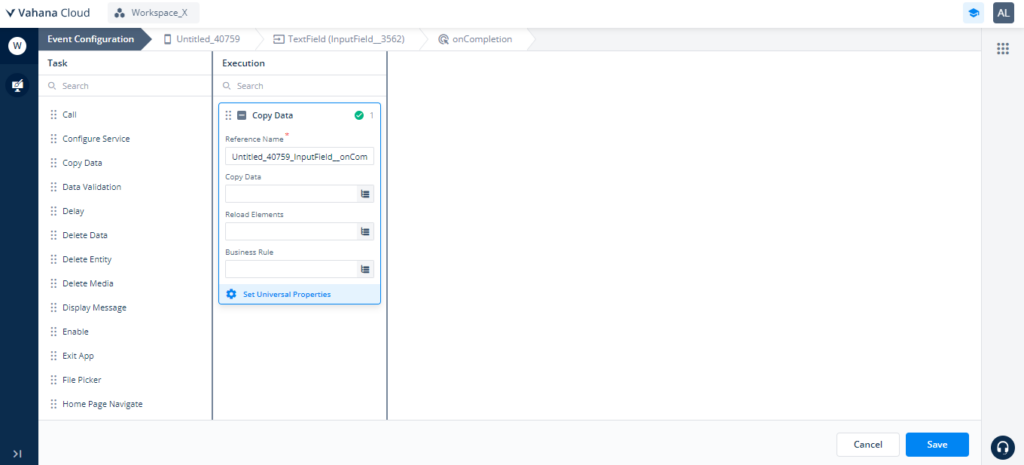
| Property Name | Description | Mandatory |
| Reference Name | The reference name specifies the name of the task. In the Reference Name box, enter the name of the task. | Yes |
| Copy Data – Copy From | This property allows you to configure the source location. The Copy Data task copies the data from a source location to the destination location. To configure the source location: a. In the Copy Data box, click the application tree icon ( b. In the Copy Data area, see the Copy From box. c. Click in the Copy From box to display a Search box and the following inbuilt tags: -> Attribute -> Business Rule -> Element -> Entity -> Enum -> Function -> System Data d. In the row of tags, click a tag (for example, Attribute) to select it. e. After you select the tag, click in the Search box, and then type the name (for example, msg) of the attribute. 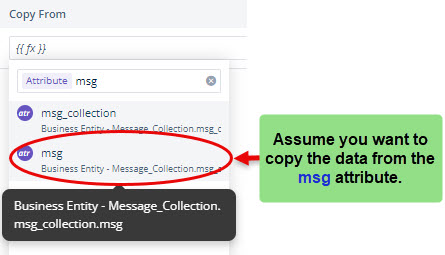 f. The smart selector displays the attribute’s name (for example, msg). g. Select the attribute to configure the source location. 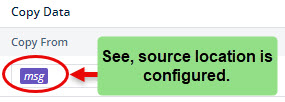 Note:- You can repeat from the step a to step e to configure other tags. To configure more source locations, click Add New. | No |
| Copy Data- Copy To | This property allows you to configure the destination location. The Copy Data task copies the data from a source location to the destination location. To configure the destination location: a. In the Copy Data area, see the Copy To box. b. Click in the Copy To box to display a Search box and the following inbuilt tags: -> Attribute -> Element -> Entity c. Click a tag (for example, Element) to select it. d. Click in the Search box, and then enter the element’s reference name. e. The smart selector displays the element’s reference name. 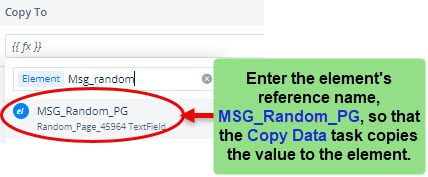 f. In the list, select the element’s reference name. g. After you select the source and destination locations in the Copy From and Copy To boxes, click Select in the right panel to configure the Copy Data property. Note:- You can repeat from the step a to step g to configure other tags. To configure more source locations, click Add New. | No |
| Business Rule | This property allows you to build a business rule related to the execution of the task. If the user’s action satisfies the condition in the business rule, the Copy Data task is executed. To configure the business rule: –> In the Business Rule box, click the application tree icon ( –> In the Business Rule panel, click CreateNew to configure the new business rule. | No |
- After you configure the related properties, click Save to configure the Copy Data task.
In the last screen capture, you can see that the values in the configured Copy From and Copy To properties specify that the Copy Data task will copy the data from the msg attribute and paste it in the element.
Was this article helpful?
YesNo
