Control Invisibility
This task is applied to make the control invisible after the user performs a function on the mobile app. To make the control invisible, the Is Visible property of that control should have Yes as selected option.
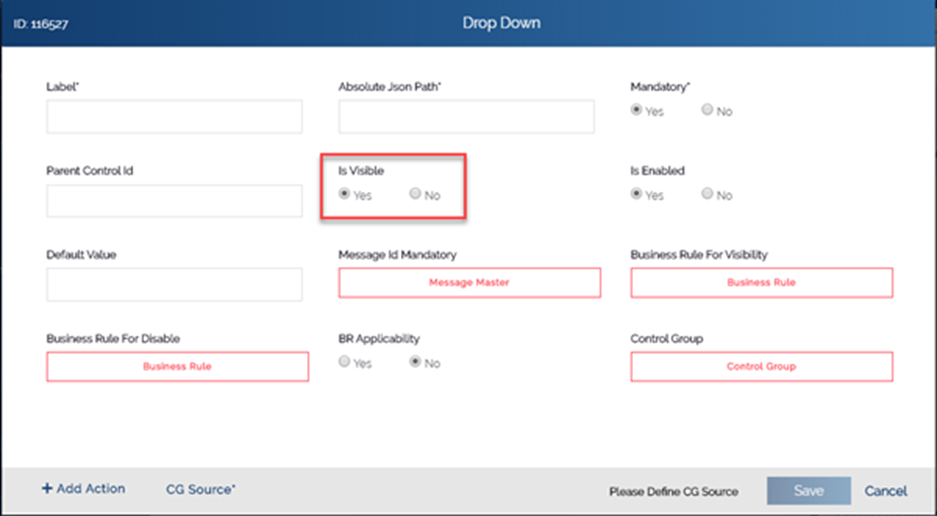
To apply the control invisibility task:
- On the Task dialog box, see the left navigation panel.
- In the Search by task box, enter Control Invisibility, and the left panel displays the Control Invisibility task.

- In the left panel, click Control Invisibility, and the Control Invisibility dialog box opens.
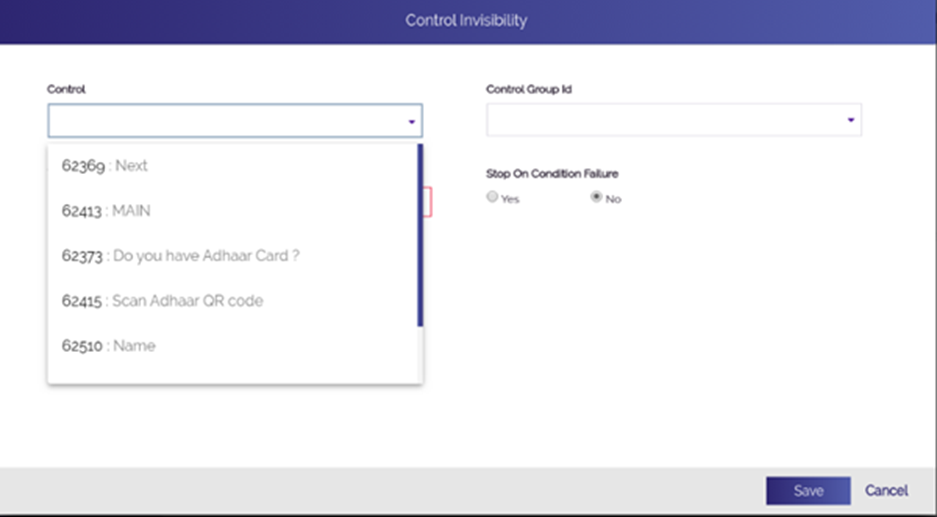
- In the Control Invisibility dialog box, you can perform the following functions:
- Click the Control list and then click to select the control that you want to make invisible as a result of user action.
- Or, Click the Control Group Id list and then click to select the group of controls if you want to make all elements invisible of the selected group.
- After you select the control or group of controls, click Save.
- In the Task dialog box, click Save to successfully configure the Control Invisibility task.
Was this article helpful?
YesNo
