Configuring ID Generator
This feature allows you to define the ID generator rule for newly created entity. After you configure ID generator rule, it automatically generates a unique ID for the respective entity when Load New Object task executes as a result of specific action.
To configure ID generator:
- On the vDesigner dashboard, locate the left navigation pane.
- In the left navigation pane, click Modules, and the navigation pane expands.
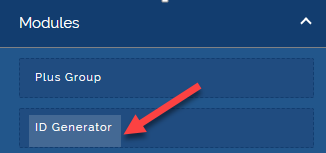
- Under Modules, click ID Generator, and the ID Generator dialog box opens.
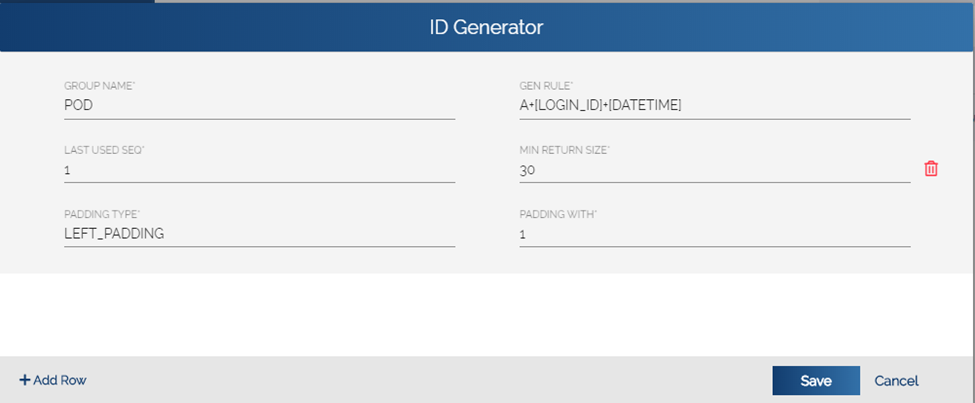
- In the ID Generator dialog box, click Add Row (Fig 3.2.3 (c)), the ID Generator dialog box displays the group of the following fields:
- GROUP NAME
- LAST USED SEQ
- PADDING TYPE
- GEN RULE
- MIN RETURN SIZE
- PADDING WITH
- In these fields, enter values as follows:
| Box/Field | Description |
| Group Name | In this field, enter the name of entity (For example: – DUMMY) for which you want to configure the ID generator rule. |
| Last Used Seq | In this box, enter the numeric value: 1. |
| Padding Type | In this box, enter: LEFT_PADDING. The value: LEFT_PADDING specifies that the ID generator rule will start generating the unique ID from the left side character. |
| Gen Rule | In this box, enter/write the expression of ID generator rule that you want to apply to create unique ID. #Sample ID generator rule: D+[LOGIN_ID]+[DATETIME] When this ID generator rule executes to create unique ID, the unique ID contains: i. The character: D, which is prefixed to the entire value of the unique ID. ii. LOGIN_ID, which denotes the login Id/login name of the mobile app user. iii. DATETIME, which denotes the date and time at which the unique ID is generated. |
| Min Return Size | In this box, enter the numeric value: 30. |
| Padding With | In this box, enter the numeric value: 1. |
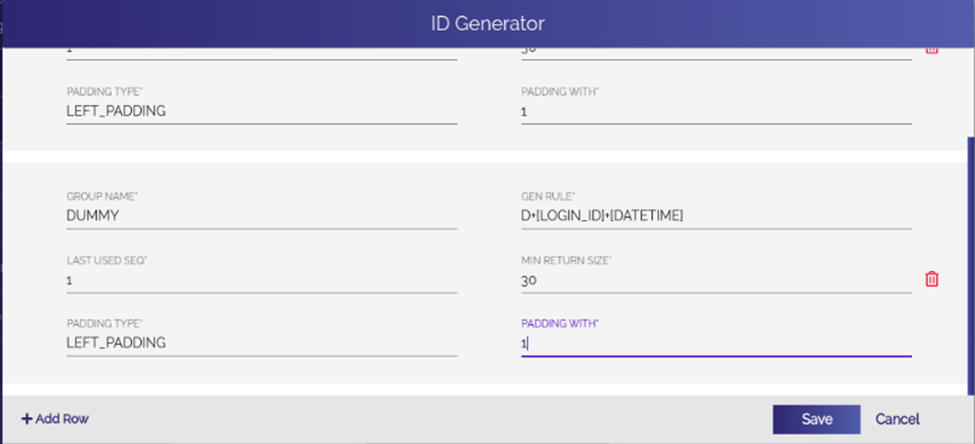
- After you enter values in the respective boxes, click Save, and the ID generator rule is successfully configured.
Was this article helpful?
YesNo
