Clear Control Data
This task is used to clear the current data of specific control or group of controls. You can apply this task on form or page level. When the Clear Control Data task executes, it clears the current data of controls and elements by replacing it with the NULL value that is enclosed by double quotes (““).
While configuring this task, you can:
- Select specific control
- Select specific group of control
- Enter the JSON path of the control to clear the data of that control
If you select a specific group of controls, the Clear Control Data task clears the current data values of all controls that are added to the selected control group.
To apply the Clear Control Data task:
- On the Task dialog box, see the left navigation panel.
- In the Search by task box, enter Clear Control Data, and the left panel displays the Clear Control Data task.

- In the left panel, click Clear Control Data, and the Clear Control Data dialog box opens.
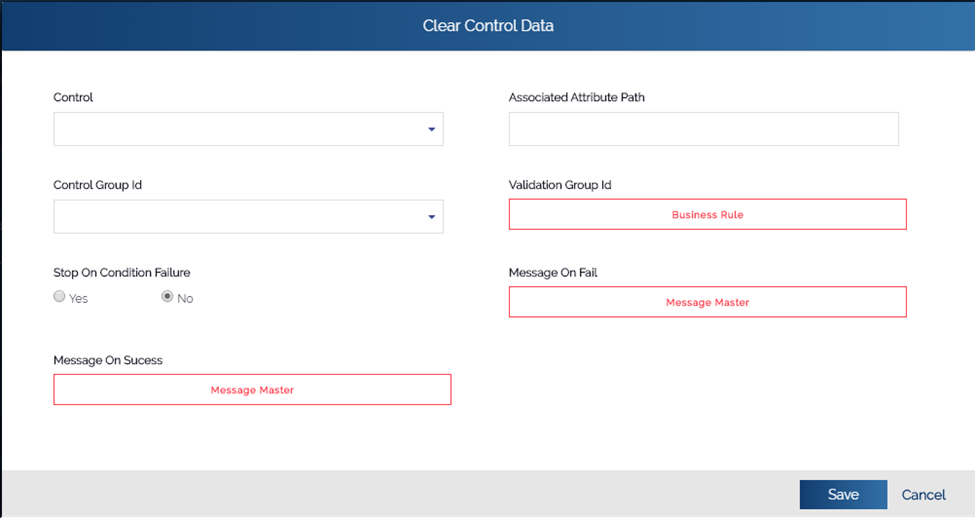
- In the Clear Control Data dialog box, perform the following functions:
| List/Box | Description |
| Control | Use Case:- (If you want to clear the data of specific control) Click this list and then select the control that you want to clear by replacing its current value with the NULL value that is enclosed with double quotes. |
| Associated Attribute Path | Use Case:- (If you want to clear the data of specific control) In this box, enter the absolute JSON path of the control that you want to clear by replacing its current value with the NULL value that is enclosed with double quotes. #Sample absolute JSON path: $.POD.FIRSTNAME After the Clear Control Data task executes, it will clear the First Name text box by replacing its current value with NULL value that is enclosed with double quotes. |
| Control Group ID | Use Case:- (If you want to clear the data of all controls of specific group) Click this list and then select the group of controls. After you select the group of controls, this task will clear current data of all controls that are added to the selected group. |
- After you select the control or group of controls, click Save to close the Clear Control Data dialog box.
- In the Task dialog box, click Save to successfully configure the Clear Control Data task.
Was this article helpful?
YesNo
