Child Invisibility
The Child Invisibility Task allows you to replace one child entity with another within a specific page or layout. This is useful for dynamically updating or customizing the displayed content based on user interactions or other conditions. To configure this task, you must specify the page layout, row and column indices, and component IDs of both the entity to be replaced and its replacement.
Common Uses:
- Account Type Selection:
- Replacing “Savings Account Details” with “Fixed Deposit Details” when the user switches account type during the onboarding process.
- Dynamic Dashboard Views:
- Displaying different widgets (e.g., “Investment Summary” instead of “Loan Details”) based on user preferences or roles.
Configuration
When you create a task, its configuration page opens in which you define its basic and advanced properties. These are as follows:
Basic
| Basic Properties | Description |
| Task Type | The Task Type indicates what kind of task you are creating. This is a read-only field since you select the type when you create the task and cannot change it during the configuration stage. |
| Reference Name | The Reference Name acts as a unique internal identifier for the task. This is visible to vFlow users for ease of reference but is hidden from end users. This allows users of the platform to manage and differentiate between tasks conveniently. |
| Name | The name defined here will be displayed to the end user. |
| Description | The Description field is intended for use by application designers or administrators (vFlow users) to provide additional context or details about the task group. This description is not visible to end-users and is used solely for internal reference to assist with task management. |
| Loader Properties – Title | |
| Loader Properties – Description | |
| Business Rule – Rule | This drop-down allows you to specify a Business Rule that governs when and how this task executes, offering more fine-grained control over task execution. If the specified condition is met, the task will execute; otherwise, it will not. |
Properties
Source: Under Source, you need to configure different properties related to the old child entity that you want to replace with the new entity. You can configure the properties as follows:
- Page Name: Click this list and then select the page that contains the old child entity, which is to be replaced.
- Row Index: In this field, select the index of the row that contains the component.
- Column Index: In this field, select the index of the column that contains the component.
Destination: Under Destination, you need to configure different properties related to the new child entity that will replace the old child entity after the CHILD_INVISIBILITY task is executed. You can configure the properties as follows:
- Select Layout ID: Click this list and then select the page that contains the new child entity, which the old one is replaced by.
- Row Index: In this field, select the index of the row that contains the component.
- Column Index: In this field, select the index of the column that contains the component.
Note: You can add more destinations by clicking on ‘ Add Destination‘<![]() > to replace the old entity with two or more entities.
> to replace the old entity with two or more entities.
Then Save the task.
Reference
The Reference option becomes available when you open a Component, Task Group, or Business Rule from the page-level inventory that opens in the configurator, and the global inventory.
Since this inventory contains all the Components, Task Groups, and Business Rules created in Vahana vFlow 2.0, it can be challenging to determine where these entities are mapped within the application. The Reference option provides a structured overview of all locations or items where a selected entity is mapped, offering a clear dependency view.
Example Mapping:
- Form > Row 1 > Column 1
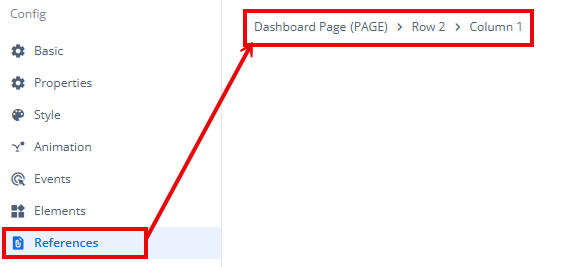
This feature helps in efficiently tracking and managing dependencies across different sections of the application.
