Authentication
The Authentication task verifies the identity of a user or system before granting access to specific data, functionalities, or resources within an application. This ensures that only authorized entities can access sensitive or restricted information.
Common Uses:
- Customer Authentication for Transactions: Ensures that only authorized users can perform banking transactions, such as fund transfers, bill payments, or accessing account statements. This typically helps in securing sensitive financial operations
- Secure Access to Banking Portals: Verifies the identity of customers and employees when accessing online banking portals or internal banking applications. This protects against unauthorized access, safeguarding user data and sensitive banking operations through robust authentication mechanisms.
Configuration
When you create a task, its configuration page opens in which you define its basic and advanced properties. These are as follows:
Basic
| Basic Properties | Description |
| Task Type | The Task Type indicates what kind of task you are creating. This is a read-only field since you select the type when you create the task and cannot change it during the configuration stage. |
| Reference Name | The Reference Name acts as a unique internal identifier for the task. This is visible to vFlow users for ease of reference but is hidden from end users. This allows users of the platform to manage and differentiate between tasks conveniently. |
| Name | The name defined here will be displayed to the end user. |
| Description | The Description field is intended for use by application designers or administrators (vFlow users) to provide additional context or details about the task group. This description is not visible to end-users and is used solely for internal reference to assist with task management. |
| Loader Properties – Title | |
| Loader Properties – Description | |
| Business Rule – Rule | This drop-down allows you to specify a Business Rule that governs when and how this task executes, offering more fine-grained control over task execution. If the specified condition is met, the task will execute; otherwise, it will not. |
Properties
Service Name
- This field automatically displays the service name (Auth_Vahana), which is used by default on the Vahana platform to implement the login mechanism.
Success
- Path: Enter a data path here that stores the success status code. After validating the user’s login request, the API returns this status code. Define it like this:
getVal("tempObject.status"). Thestatusparameter stores the success code. - Value: Enter the status code or value (e.g., y) that the service returns upon successful validation of the user’s login request.
Message Path
- Success: Enter a data path to store and display the success message after the user’s login is validated. Define it like this:
getVal("tempObject.sucmsg"). Thesucmsgparameter stores the success message. - Failure: Enter a data path to store and display the error message when the user’s login request is invalidated. Define it like this:
getVal("tempObject.errmsg"). Theerrmsgparameter stores the error message.
Request
- Key: In this field, enter the parameter key’s name (for example:- userId).
- Type: Select from Fixed or JSON Key-value type.
- Fixed: Select this option to store the value in the key in string format.
- JSON: Select this option to store the value in the key in JSON format.
Note: Use “+add” to add more keys and values.
Response
- Key: In this field, enter the parameter key’s name (for example:- userId).
- Type: Select from Fixed or JSON Key-value type.
- Fixed: Select this option to store the value in the key in string format.
- JSON: Select this option to store the value in the key in JSON format.
Note: Use “+add” to add more keys and values.
Reference
The Reference option becomes available when you open a Component, Task Group, or Business Rule from the page-level inventory that opens in the configurator, and the global inventory.
Since this inventory contains all the Components, Task Groups, and Business Rules created in Vahana vFlow 2.0, it can be challenging to determine where these entities are mapped within the application. The Reference option provides a structured overview of all locations or items where a selected entity is mapped, offering a clear dependency view.
Example Mapping:
- Form > Row 1 > Column 1
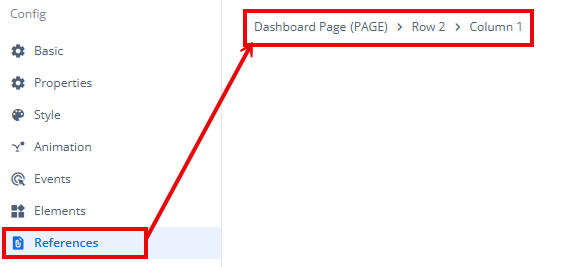
This feature helps in efficiently tracking and managing dependencies across different sections of the application.
