Animation
In the left panel, under Config, you can find the ‘Animation‘ section. This section allows you to apply several animations to enhance the page’s loading appeal. The following table contains an explanation of the available animations and their configurations:
| Animations | Description & Its Configuration |
| Bounce | 1. Click the Type list, and then select an animation to apply an effect when the page loads. 2. After you select one of the animations (for example, Bounce), you will see the following configuration options: a. Speed: In this field, you can select one of the following options to adjust the speed of the animation: a. Faster b. Fast c. Slower d. Slow b. Delay: Click this list to select a value (for example, 3 seconds). This value specifies a time period. The application will load the animation after this time period (for example, 3 seconds). c. Repeat: In this list, select a value (for example, 2). This value specifies the total number of times the application will play the animation. 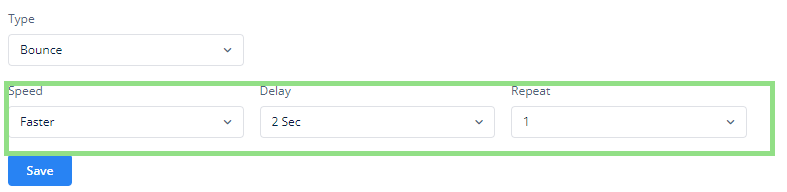 3. After you configure the page’s animation properties, click  to apply them to the page. to apply them to the page. |
| Flash | |
| Pulse | |
| Rubber Band | |
| Handshake |
Was this article helpful?
YesNo
