An Introduction to Inventory
In the vFlow 2.0 module, the Inventory section primarily displays and create the list of different entities category-wise at the app level. The Inventory section contains the following categories:
- Pages
- System Components
- Component
- Task Groups
- Business Rules
Note: All the above categories are explained under the Entities category, as they are collectively referred as Entities in the vFlow 2.0.
After you click a category (for example, Pages), the middle panel displays a list of different pages that have been added to the app. It also allows you to edit different entities. You can change these entities by reconfiguring their related properties.
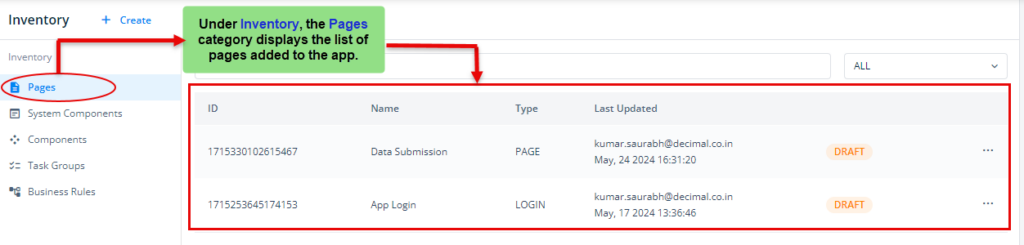

As already outlined in the vFlow 2.0 Configurator post, When creating a page in the vFlow 2.0 inventory, components and tasks must first be created at a separate level in the Inventory. This step is essential because only then can these components and tasks be mapped to the page, especially if the page is opened in the Inventory section. Moreover, the absence of the “Create New” button in the layout or event sections necessitates the prior creation of components and tasks in the Inventory.
Note: You can use the search bar and the dropdown filter to search and sort through entities such as pages, system components, components, task groups, and business rules.

Under the Inventory section, these categories are briefly described in the subsequent posts.
Note:- The difference between Inventory as a section under Configurator and Inventory as a main menu option in vFlow 2.0 is as follows:
| Inventory as a section under Configurator | Inventory within L1 Menu option of vFlow 2.0 Configurator |
| In this section, you can view and configure everything on the page-level. | In this option, you can view and configure everything on the application-level. |
