Adding a Task to Task Group
After you successfully create a task group, you can add and configure one or more tasks in the task group. Thus, you can link a task group to one or more events on different pages at the application level.
The advantage of the task group is that you can use a task group as a reusable component. That is how a task group works as user-defined template that contains one or more tasks.
To add a task to the task group:
- Assume you have an application that has three pages, as follows:
- Home_Page
- Report_Page
- Data_Submission_Page
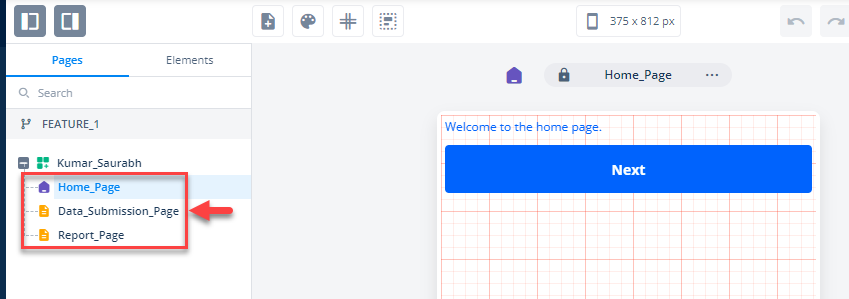
- Assume you want to implement a functionality to navigate from Home_Page to Report_Page.
- In the second-left navigation panel, click the Pages tab (if it is not selected).
- In the Pages tab, click the Home_Page page, and the vDesigner dashboard displays Home_Page.
- On the vDesigner module’s dashboard, see the left navigation panel.
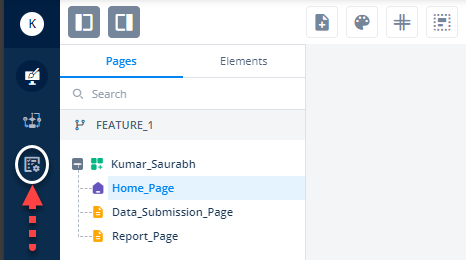
- In the left navigation panel, see the Task Group icon (

).
- Click the Task Group icon and then create a task group as described in the Creating a New Task Group post.
- Assume you create a task group with the name Demo Task Group.
- In the Demo Task Group page, see the Task panel.
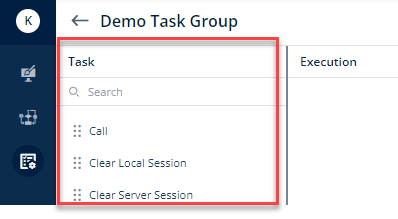
- In the Task panel, find and search the Navigate task.
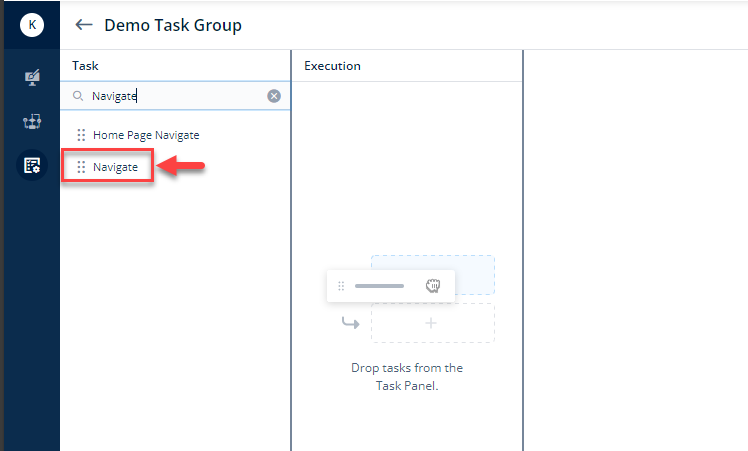
- Drag the Navigate task from the Task panel to the Execution panel.
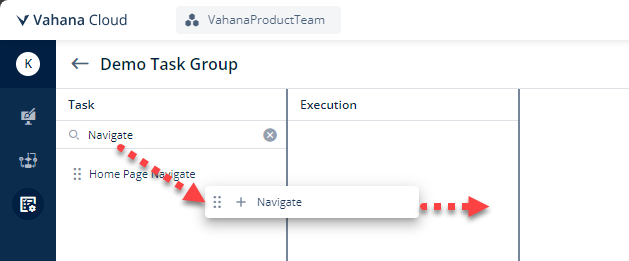
- After you drag the Navigate task to the Execution panel, the Navigate task expands.
- Under Navigate, in the Destination Screen box, click the application tree icon (
 ), and the right panel displays the list of different application pages.
), and the right panel displays the list of different application pages.
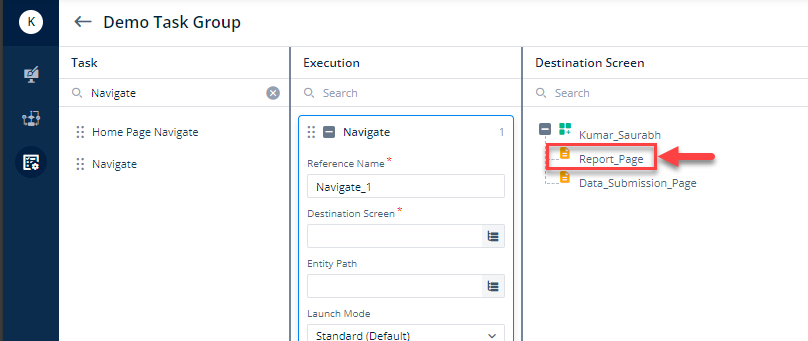
Note:- When you access the Task Group module from the vDesigner dashboard, the task group-related dashboard allows you to configure the task for the currently opened application page in the vDesigner module. If you see the Destination Screen panel, you can find that it displays Report_Page and Data_Submission_Page in the list. It does not display Home_Page because you accessed the Task Group module when Home_Page was opened in the vDesigner module.
- In the list of pages, click Report_Page, and then click Select to select Report_Page as the destination screen.
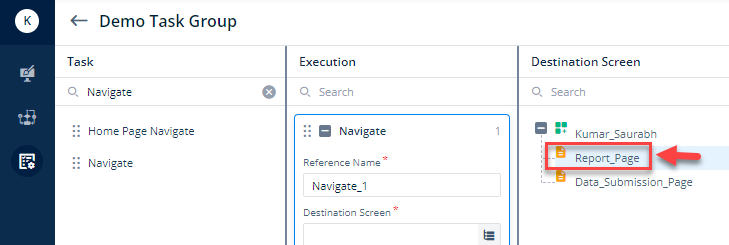
- Click Save to configure Demo Task Group.
- After you successfully create the task group, the Task Group Manager page starts displaying the record of the new task group.

In a similar manner, you can add and configure other tasks to the Demo Task Group task group.
