Comparing Branches
You can use this feature to compare two branches before you plan to merge the application versions from these branches. you can compare two branches by using the following criteria:
- All:- This criteria will display all components of the app with the same version number and different version numbers in two under-comparison branches
- Differences:- This criteria will display components with different version numbers that exist in two under-comparison branches
To compare two branches:
- On the Vahana cloud’s home page, see the left panel.
- In the left panel, find the nine-dot icon (
 ).
). - Click the nine-dot icon (
 ), and the left panel expands.
), and the left panel expands. - In the left panel, under Modules, under DevOps, click Config Management, and the Applications page opens.
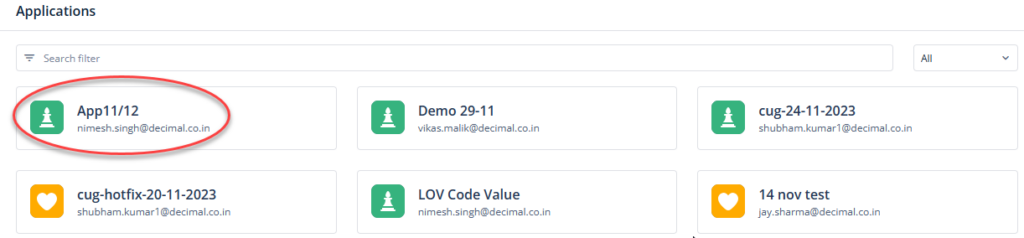
- On the Applications page, find the application (for example:- App11/12) to compare its components in two branches.
- After you find the application, click it, and the <<app name>> page opens and displays the list of existing branches.
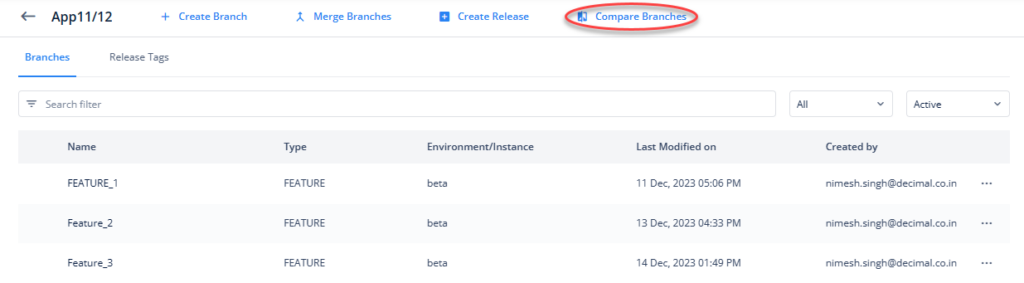
- On the <<app name>> page, click Compare Branches, and the Compare Branches dialog box opens.
- In the Compare Branches dialog box, click the Branch 1 list, and then select the first branch (for example:- Feature_2) that you want to compare.
- Click the Branch 2 list, and then select the second branch (for example:- Feature_2) that you want to compare.
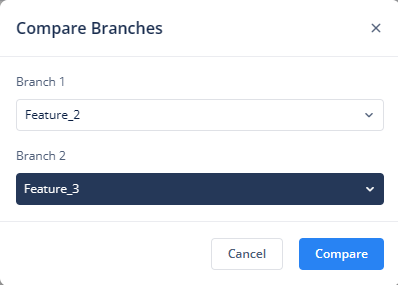
- After you select branch 1 and branch 2, click Compare, and the Compare Branch page displays all app-related components with the same version and different versions.
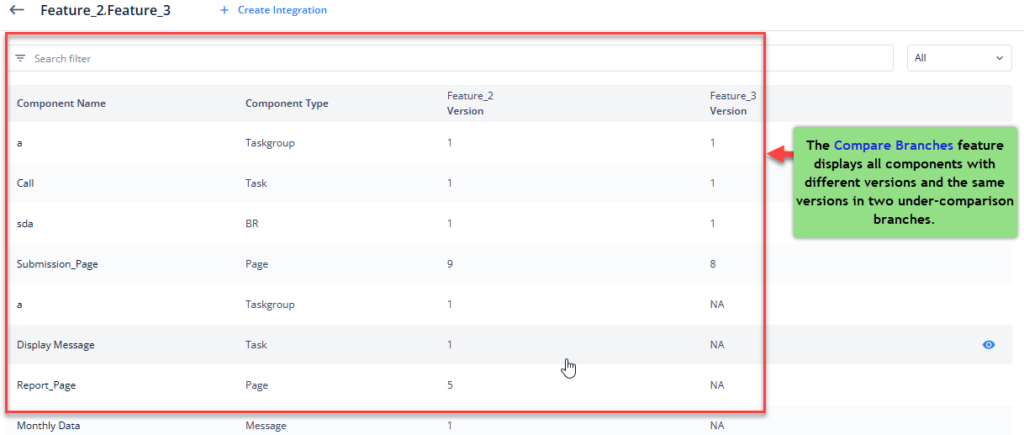
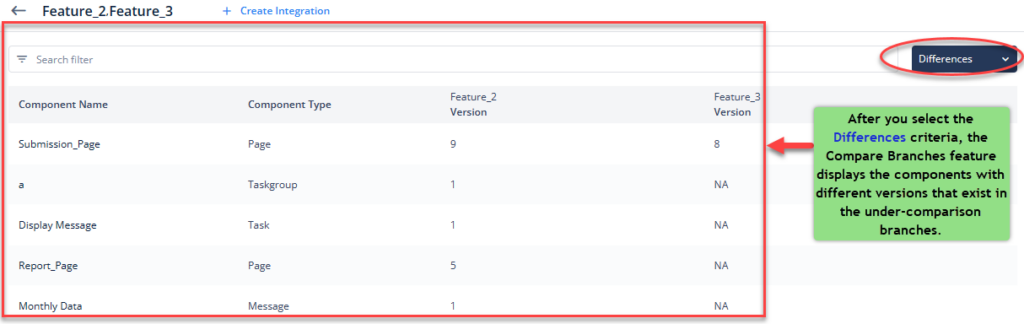
Was this article helpful?
YesNo
