Fallback Task Group
The Fallback Task Group feature in vDesigner 2.0 enhances error handling by providing an alternative execution path when a task fails. It ensures continuity in workflows and allows developers to define custom error-handling logic using system-defined or user-defined exceptions.
When to Use
Use the Fallback Task Group when you want to:
- Prevent workflow breakdown due to runtime errors.
- Gracefully recover from API failures, transformation errors, or invalid inputs.
- Redirect execution to an alternative flow without manual intervention.
Common Use Cases
- API Upload Failures: Redirect to a fallback group if the upload API fails after a media capture task.
- Validation-Based Branching: Route logic based on user-defined validation errors like age or data constraints.
- Network Failure: Switch to offline-compatible flows when the internet is unavailable.
Concept
The task group defines what happens when the user performs a certain action. The Fallback task group is like a normal task group that we create for the application to execute generic tasks or actions relevant to the application.
Example Scenarios:
1. A user opens the camera to take a picture. An upload task follows to send media to a server. If the upload fails, the fallback task group is triggered to delete the image and show an error message.
2. A user submits PAN and Aadhaar for instant account linking. If the API fails or data doesn’t match, the fallback task group queues the documents, flags the account for manual review, and notifies backend teams.
Prerequisite
| Users should know how to use tasks and task groups. |
| The “Stop on Error” option must be enabled for the task. |
There are only a few additional steps that one needs to follow to make this task group serve its purpose.
Steps
- In the vDesigner, create a Task Group and add tasks to it.
- When you drag a task to the execution panel, you fill in certain properties related to the task such as Reference Name, Business Rule, and more.
For Example:
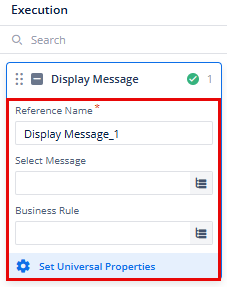
- Click ‘Set Universal Properties‘ at the bottom of the properties box.
- A Universal Properties panel will open on the right with sections such as Task Execution, Message, BR Failure, Error Handling, etc.
- In the Error Handling section, enable Stop on Error.
- From the Fallback Task Group dropdown, select a predefined task group you want to get executed if the main task group fails to execute due to some error.
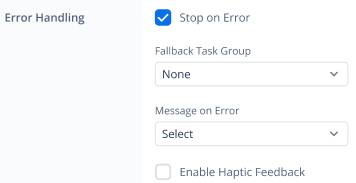
- Save the configuration and link the task group to your workflow.
- Test the workflow to verify fallback behavior.
Final Result
When a user performs an action that triggers a sequence of tasks in a task group (e.g., calling an API, performing validations, displaying data, etc), and any task fails due to an error, the Fallback Task Group is executed. This ensures the workflow continues smoothly and helps prevent user drop-off by handling failures through an alternate path.
Best Practices
- Use reusable fallback groups for handling common failures such as API timeouts, network issues, or transformation errors.
- Avoid circular references—never assign a fallback task group that points back to the original task group, as this can lead to infinite loops or execution failures.
- Plan your fallback logic carefully. Only one fallback task group can be assigned per task, so structure error-handling flows with clarity and purpose.
- Ensure “Stop on Error” is enabled in the task’s universal properties—fallbacks will not trigger otherwise.
- Pre-create fallback task groups. The dropdown allows selection only from existing groups; you cannot create a new fallback group from within the configuration.
