Creating a New Build (vFlow)
Creating a new build of the application designed in the vFlow module requires fewer steps as compared to creating a build of the application designed in vDesigner. You are always recommended to create the build of an application after you configure the build-related properties.
Throughout the complete application development life cycle, the Downloads module enables you to create the build of the software application several times. Thus, you can create the application’s build for the variety of the audiences, in addition to the internal software development team, testing team, alpha users, and external end users’ communities.
To create the build of the application:
- On the Downloads page, click Create Build to display the Create Build dialog box.
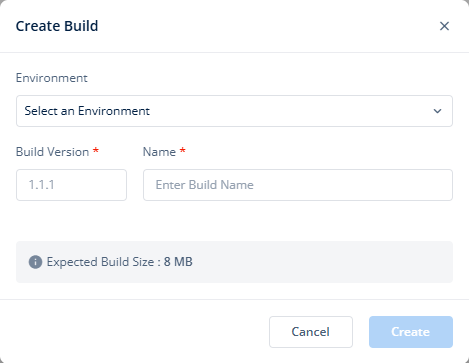
- In the Create Build dialog box, click the Environment list to select the environment where you want to create the build.
- In the Build Version box, enter the same value (for example, 1.2.5) that you entered in the Build Version box on the Settings page.
- After you define values of properties in the Create Build dialog box, click Create to create the application build.
- After you create the application build, you can see the details of the application build on the Downloads page.

On the Downloads page, a record of the application build displays the following data:
- Name of build (Google Play Store displays the build by this name)
- Name of environment where the application build has been published
- Current version of the build
- Registered email ID of the Vahana cloud’s user who created the build
- Date and time at which the user created the build
- Current status of the build
After you create an application build, it can have one of the following statuses:
- Enqueued:- The Status column displays this value when the Build Manager service has multiple requests from different users to create the build. In this scenario, the build creation request is queued in the queue of multiple requests to create the build.
- Failed:- The Status column displays this value after the Build Manager service fails to create the build.
- Completed:- The Status column displays this value after the Build Manager service successfully creates the build. After the successful build creation, you can do the following functions related to a build:
- Download Build ():- This function allows you to download the application build.
- Copy Build Link (
 ):- This function allows you to copy the build’s URL to another place. By using this function, you can share the build’s link with others through mail, Whatsapp, and other communication mediums.
):- This function allows you to copy the build’s URL to another place. By using this function, you can share the build’s link with others through mail, Whatsapp, and other communication mediums. - Delete Build ():- Use this function to delete the application build. After you delete the application build, the Downloads page removes the record of the build from the list of existing builds.
