Web View
The Web View Task is used to integrate a web view component within the application. This component acts as an in-app browser, allowing users to access web pages or external resources without leaving the application. While it offers limited browsing capabilities compared to a full-fledged browser, it supports seamless integration of online content.
Common Uses
- Displaying External Banking Portals:
Provide users with access to external banking services, such as regulatory sites or partner portals, directly within the app. - Showing Offers and Promotions:
Display promotional content or personalized offers hosted on external websites without requiring users to switch to a browser. - Customer Support Integration:
Integrate third-party customer support or FAQ pages within the application for quick user assistance. - Embedded Policy or Compliance Pages:
Allow users to view policy updates, terms, and regulatory disclosures hosted on external sites. - Payment Gateway Integration:
Enable users to interact with secure payment gateway interfaces for transactions while remaining within the banking app.
Configuration
When you create a task, its configuration page opens in which you define its basic and advanced properties. These are as follows:
Basic
| Basic Properties | Description |
| Task Type | The Task Type indicates what kind of task you are creating. This is a read-only field since you select the type when you create the task and cannot change it during the configuration stage. |
| Reference Name | The Reference Name acts as a unique internal identifier for the task. This is visible to vFlow users for ease of reference but is hidden from end users. This allows users of the platform to manage and differentiate between tasks conveniently. |
| Name | The name defined here will be displayed to the end user. |
| Description | The Description field is intended for use by application designers or administrators (vFlow users) to provide additional context or details about the task group. This description is not visible to end-users and is used solely for internal reference to assist with task management. |
| Loader Properties – Title | |
| Loader Properties – Description | |
| Business Rule – Rule | This drop-down allows you to specify a Business Rule that governs when and how this task executes, offering more fine-grained control over task execution. If the specified condition is met, the task will execute; otherwise, it will not. |
Properties
- URL: In this field, enter the URL string (for example: www.google.com) that the web view component will display to the user by default.
- Request
- Key: In this field, enter the key or parameter that will store the value that is fetched from the configured URL-based location.
- Type:
Click this list and then select one of the following values:- 1. Fixed
Select this option to store the value in the parameter in string format. - 2. Object
Select this option to store the values in form of key/value pair in the JSON type object data structure.
#Sample Object data structure
{
“addr”: {
“state”: “abc”,
“city”: “xyz”,
“lane”: “c10”
}
}
- 1. Fixed
Note: You can add more requests by clicking + Add (![]() ) button.
) button.
Reference
The Reference option becomes available when you open a Component, Task Group, or Business Rule from the page-level inventory that opens in the configurator, and the global inventory.
Since this inventory contains all the Components, Task Groups, and Business Rules created in Vahana vFlow 2.0, it can be challenging to determine where these entities are mapped within the application. The Reference option provides a structured overview of all locations or items where a selected entity is mapped, offering a clear dependency view.
Example Mapping:
- Form > Row 1 > Column 1
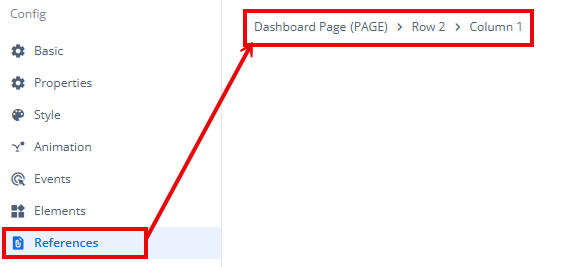
This feature helps in efficiently tracking and managing dependencies across different sections of the application.
