An Introduction to Resources
This post is referring to Vahana 2 (beta version). To check the document for production, please go to vDesigner-v1.0
In the IAM module, this feature allows you to view different resources that are available in the Vahana cloud. You provide members access to these resources so that they can perform the required functions on resources. Currently, the IAM module contains the following categories and subcategories of different resources:
- Application
- Mobile
- Web
- Back-end
- Theme
- Data Model
In the IAM module, you can access different resources as follows:
To access different resources:
- On the Teams page, see the left navigation panel.
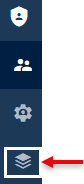
- In the left navigation panel, click the Resources icon (
 ), and the Resources page opens.
), and the Resources page opens.
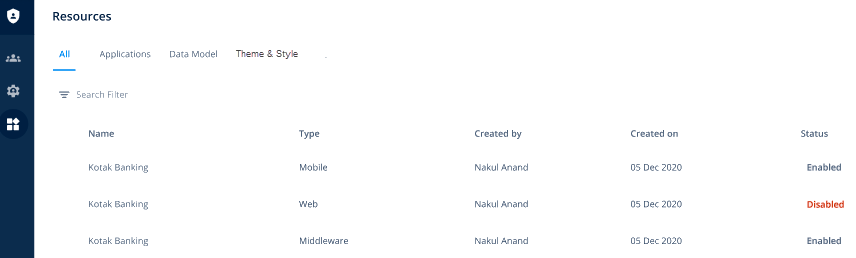
- The Resources page displays the list of different resources with the following tabs:
| Tab | Description |
| All | When you click this tab, the Resources page displays a list of different resources under predefined categories. You can assign access to workspace members on these resources. The list of resources includes applications such as vDesigner, vConnect, mobile apps, APIs, user-defined data models, and themes. |
| Application | When you click this tab, the Resources page displays all web and mobile application-type resources, such as vDesigner, vFlow, vConnect, and others. |
| Data Models | When you click this tab, the Resources page displays all data models. |
| Themes & Styles | When you click this tab, the Resources page displays available themes. |
- Under these tabs, you can see the details of different resources as follows:
| Column | Description |
| Name | This column displays the name of the resource. |
| Type | This column displays the type of the resource. The resource can be one of the following types: a. Application i. Mobile ii. Web iii. Operation iv. Back-end b. Theme and Style c. Data Model |
| Created By | This column displays the name of the user who has created the resource. |
| Created On | This column displays the date when the user created the resource. |
| Status | This column displays one of the following statuses of the resource: a. Enabled This value specifies that the resource is available in the workspace, and the user can access it to perform the required functions. b. Disabled This value specifies that the resource is not available in the workspace, and the user cannot see it. |
Was this article helpful?
YesNo
