Unlinking a Task Group
You can unlink a task group from an event if you do not want to use the task group in the application or if the task group-incorporated tasks do not serve the purpose in the application behavior.
To unlink the task group:
- On the vDesigner dashboard, see the second-left panel.
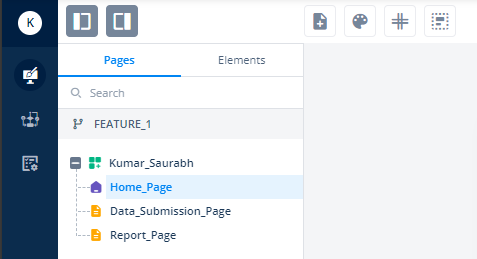
- In the second-left panel, click the Pages tab (if it is not selected).
- Under the Pages tab, find the page where you want to unlink the task group from an event.
- After you find the page (for example, Data_Submission_Page), click it, and the vDesigner WYSIWYG editor displays the page.
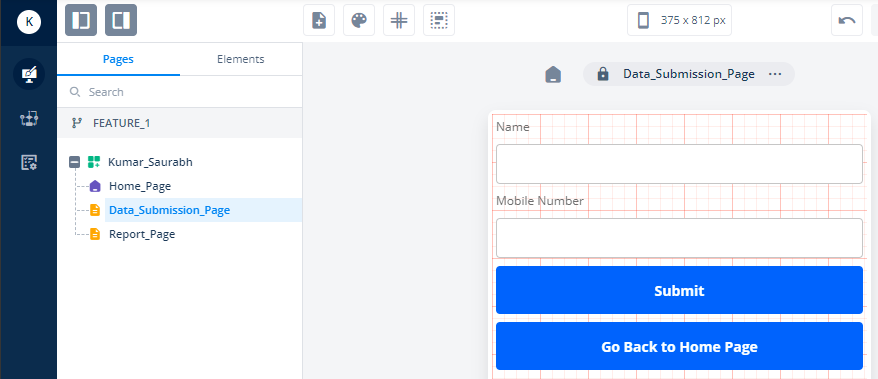
- Assume you want to link a task group to the Go Back to Home Page button.
- In the Data_Submission_Page page, click the Go Back to Home Page button, and the Button property panel comes into view.
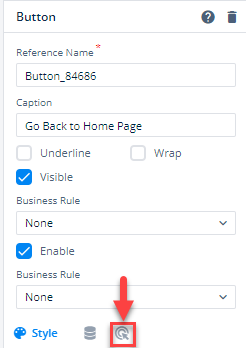
- In the property panel, click the Events tab (
 ), and the property panel displays the list of available events with the Button element.
), and the property panel displays the list of available events with the Button element. - Assume you want to unlink the task from the onClick event.
- Place the mouse pointer on the onClick event and then click the Edit icon (
 ), and the Event Configuration page opens.
), and the Event Configuration page opens.
- On the Event Configuration page, in the Task Group panel, find the task group that you want to unlink from the related event.
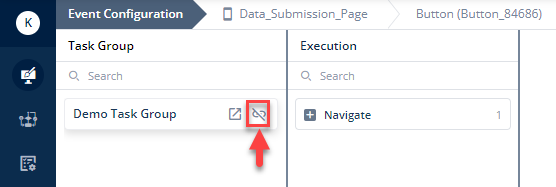
- After you find the task group (for example, Demo Task Group), put the mouse pointer on the name of the task group to display the Unlink icon (
 ).
). - Click the Unlink icon to display the Unlink “<<Task Group Name>>” dialog box.
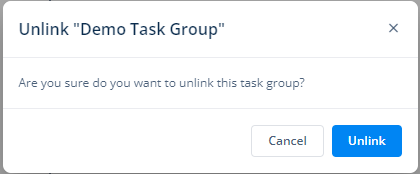
- In the Unlink “<<Task Group Name>>” dialog box, click Unlink to unlink the task group from the event.
Was this article helpful?
YesNo
